Step By Step Guide Towards Placing Translation Order at Mars
By: Eric Nelson Posted on Wed, 02-08-2017

2025 Offer Request a Quote Today and Grab a $50 Coupon for Free!
By: Eric Nelson Posted on Wed, 02-08-2017

We hope you are as excited as we are for our Magento extension. This extension enables you to get your online store translated within a few clicks.
This extension has now made the translation of your online product catalogue easier, more accurate and time saving.
Just in case you are not sure as to how to proceed here is a step by step guide which will help you place your very first order.
Our extension provides translations in over 200 languages by a pool of certified native translating professionals. Now no need of uploading files or updating website manually. Simply select and send your products to our translators and import directly into your online store.
1. Get started by choosing your default settings
Click the default setting and choose:
- Service - You will be provided with two options;
- Note for translator
If you choose translation as your option, you can add a customized notes for the translator including instructions and specifications.
- Industry
You can choose the industry of your store.

2. Create a new project:
You can conveniently create a new project by clicking the top right option of ‘new project’.
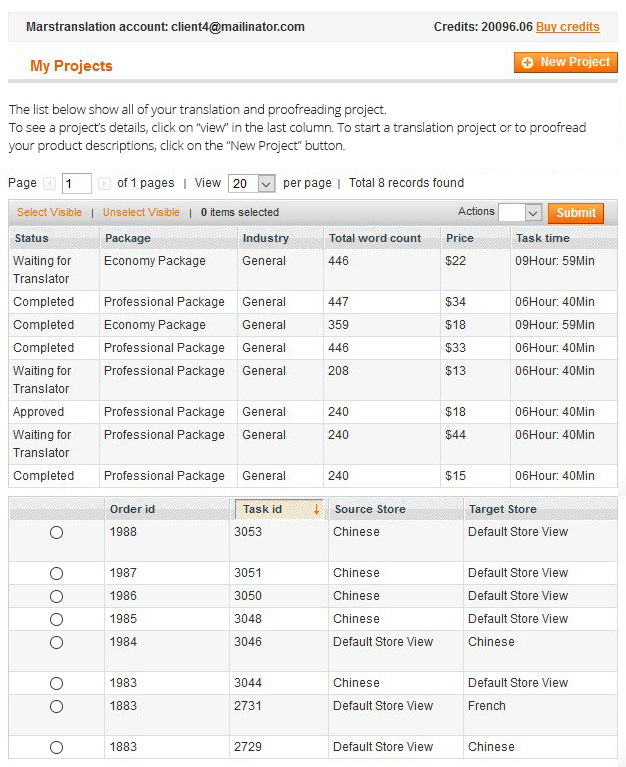
3. Select Your Product(s):
You will be provided with a list of your products. Choose the products to be translated. Click the drop down menu labelled as ‘actions’ and choose ‘add’. You can choose as less as one product or as many as the entire product catalogue for translation. Proceed by clicking on ‘submit’ at the top right corner.
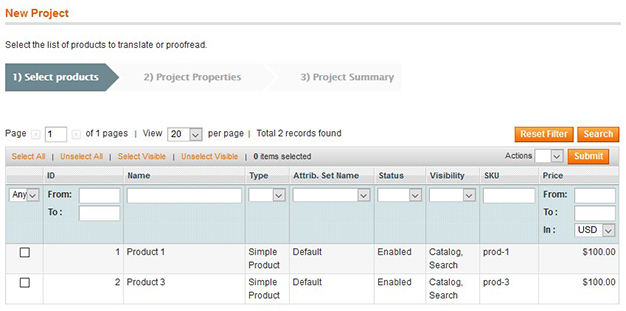

4. Choose Your Project properties:
The settings choose as the default settings will appear as they are, however they can be changed at any given point. Select the product information you would like to get translated.

Proceed by choosing your source language and your target language.

5. View Project Summary:
Continue to view your order summary.


See the real time status of your project by going back to the ‘my projects’ page where you will be able to monitor the progress of all your projects.
7. View and Import:
View your translation before you import them. Once satisfied, import your translations and get them incorporated into your store and go multilingual instantly.

8. Enjoy you multilingual store!
Explore a bigger niche market and infinite opportunities through your new multilingual store.

Your health is your own responsibility. The better you will take your good care, the more you can live a
Read more
Now with growing developments in all fields, life is taking people to another dimension. Even if you look upon the
Read more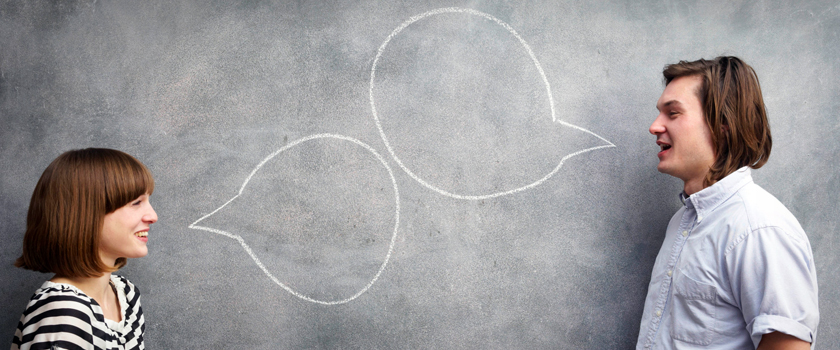
In this world of globalized business world, it is indispensable to learn to navigate across cultural landscapes. To be savvy
Read more
Types of QA for Localization according to Mars Translation Services With the growth of developments in all fields, life is now
Read more
Making an annual report is not the easiest thing to do. It requires a lot of hard work with complete
Read more
As you know that this is the age of science and progress. Tremendous developments are taking place. These progresses are
Read more
You are all exhausted and tired of working. Why not plan a holiday trip to China? For that, you will
Read more
When you are starting your ecommerce adventure the most important step in building a solid foundation. Which is only accomplished
Read more
What Kind of Advertisement Material to Use in the Middle-East Marketing It is very challenging to expand the Arabic advertisement in
Read more

