By: Roohan Adeel Posted on Tue, 25-06-2024

Ever find an amazing YouTube video packed with valuable information and wish you could get the content out of it in written form for reference? YouTube videos are a great source of information, but sometimes navigating videos or making them accessible for everyone can be tricky. As a content creator, content accessibility to a wider audience is your utmost concern. Also, you want to repurpose your content to use it for other channels and platforms. But probably lack the expertise to get the most out of your videos. Transcribing your YouTube videos can be of great help in these situations.
YouTube transcripts are a game-changer for content creators and YouTubers in many ways. However, extracting such rich resources from YouTube without having a premium account is difficult. That’s where our step-by-step guide tells you how to create, view, and open transcripts from a YouTube audio and repurpose your content for better reach and engagement.
This section tells you how to find and extract the transcript of a YouTube video for mobile users, be it iPhone or Android device.
Tap on the YouTube app icon to open it and click the search bar to write the name of the video you want the transcript of. Play the video.
Click the ‘..more’ icon next to your video hashtags to show the video details, including analytics, video description, tags, and publish date of the video.
Scroll down the screen and you will find the ‘show transcript’ icon, tap to open it.
Right after that, you will see the full transcript pop up underneath your video. The best part is that you can use any of the timestamps to jump to that specific part of the video. The image below will better visualize the interface and user experience.
Wait, the process doesn’t end here. YouTube also supports multilingual content and allows its creators to upload customized transcriptions into different languages. This helps a wider audience to select any language of their choice and read the transcription. Check for the available language options and select the language.
However, preparing transcriptions for each specific language can be time-consuming and requires linguistic proficiency. This calls for top-notch transcription services to prepare transcription in the native language of your target audience and ensure global accessibility.
Unfortunately, YouTube doesn’t allow users to directly download transcriptions nor does it offer copy-and-paste functionality on mobile phones. You can view and read the transcription over the phone. But if you have access to a computer, you can extract the transcribed text with the copy-paste feature.
Finding and extracting the transcription of a YouTube video on a desktop system is quite similar to doing it on a mobile device. Follow these simple steps to understand how YouTube transcription works and how you can play with them.
Open your web browser and select the YouTube icon to open it. Search for the video you want to transcribe and tap the play button. Make sure the closed captions are enabled. Almost every video has closed captions.
Once you have opened the video, click on the same ‘…more’ button to expand the video details and description.
BAs the process is similar for desktop applications as well, use the scroll bar to go down and click the ‘show transcript’ button. The YouTube video transcript generator will show its magic on the right side of your screen. Similar to mobile phones, the transcript will include timestamps, allowing users to jump to any section and read the transcription. In addition to transcripts, you will be able to see and read captions that are generated automatically and appear on the screen.
Click the language list button appearing at the bottom of the transcription, ‘English’. It's the language switcher that will show you a list of languages you can select based on available transcriptions.
Here is how the language switcher appears on the desktop, allowing users to switch to available language options and assess full transcription.
Well, YouTube doesn’t allow users to directly download transcripts, there’s a hack that can get the text pretty easily. There aren’t many features available when your video transcripts are generated by a built-in youtube transcription generator.
To extract the transcript, open a Google Docs file in a new tab or Microsoft Word, that will be used to save your extracted text.
Start copying the transcripted text from your video and paste it into your doc file in the same pattern. You will only have the option to toggle timestamps on and off. Repeat the process until your video is finished and you have saved all the text in your file. Your transcripted text will require a lot of editing to finalize a well-formatted transcript that’s linguistically accurate and follows the same sequence.
You have learned how to transcribe YouTube videos in different languages. But, getting the most out of your transcripted files is difficult if you don’t follow a creative approach. Everyone uses YouTube videos, but not everyone uses them in the same way. As a YouTuber, you may have different ideas in your mind that can better help you to repurpose and reuse your content. Follow these strategies to better revamp your content and enhance its performance across different platforms.
You probably have a digital portfolio or a website in addition to your YouTube channel to improve your visibility across different search engines. As the competition in the content creation industry is increasing, those who want to stay competitive have already prepared their compelling websites and portfolios. Similarly, if you host videos on your website as well, you can turbocharge their reach by using the transcribed text. It boosts SEO content performance and makes your content visible to a wider audience.
Although you can adopt many approaches to repurpose your content, the best practice is to use it for blogs, articles, and posts. Blogs and articles extend content life and keep your content relevant with search engine algorithms for better reach. You may need an SEO writer to refine your transcripted text and generate compelling blog ideas.
Additionally, managing multilingual transcripts and producing more content from them requires linguistic expertise. In such cases and many other scenarios, a qualified translation agency is the answer. It is because they offer exceptional services to transcribe and summarize videos with quick turnaround time and translate your video content to make it globally accessible in any language.
By carefully following these tips, you will observe that getting the transcript of any YouTube video is quite simple. Many other methods have also been introduced that leverage AI technology; however, their accuracy and precision are a concern. Furthermore, YouTube’s built-in feature is a handy tool, assisting you to seamlessly extract video text.
These manual methods are suitable for specific videos, and you may require professional services to manage and extract transcription for long-format videos and podcasts. Mars Translation specializes in professional transcription services and our experts can prepare your transcripts in 230+ languages, giving you more options to enhance the accessibility of your content. Do not hesitate to contact us if you require our assistance.

Colorado is said to be one of the best places to do business because the business environment is very friendly
Read More
The global marketplace has become an attractive place for brands and businesses, where they strive to create a presence of
Read More
CAD, or computer-aided design and drafting (CADD), is the use of computer technology for design and design documentation. CAD software
Read More
Many global companies, foreign governments and Iranian are hoping to see an increase in investment in Iran after declaring the
Read More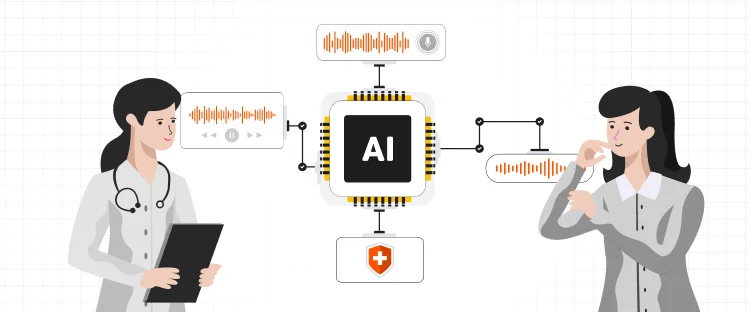
Artificial intelligence has taken a big space in almost every industry. There is also a widespread acceptance that AI is
Read More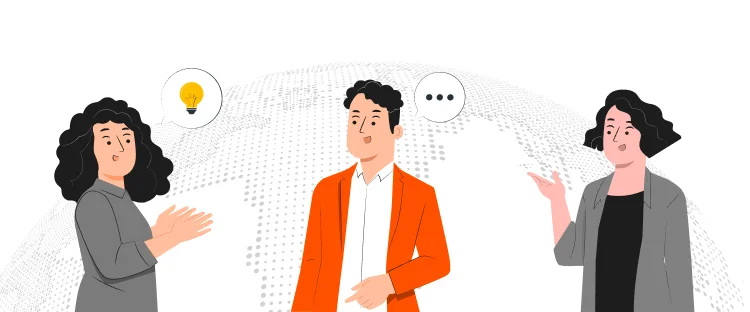
Persuasion is all about manipulating other people behavior. At first it might sound immoral but it doesn’t have to be.
Read More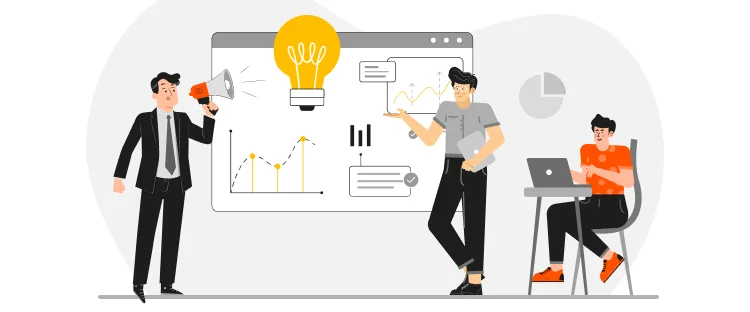
Now days everyone is searching for good ideas for their company they wanted to be more creative, they wanted to
Read More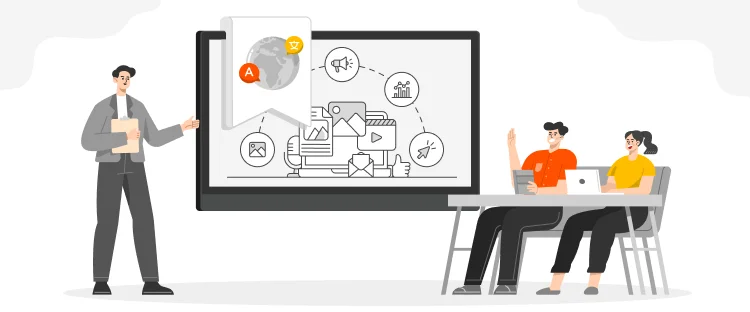
Technology has now much diverse roots in this age of development. Now it is not wrong to say, that you
Read More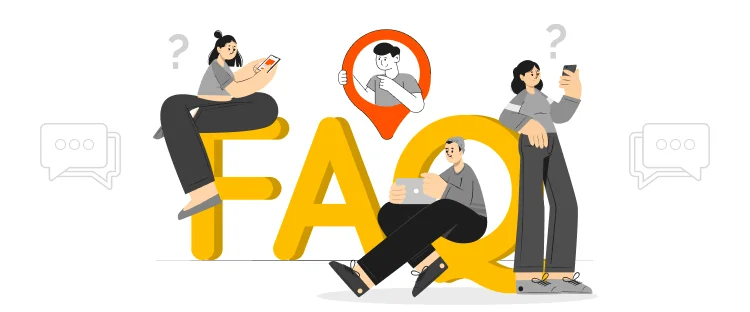
Localization is the practice of altering the functional properties of a product and also its characteristics. This is easily done
Read More

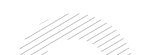
Document Translation
Professional document translation by native expertsApp Localization
Get more downloads by adapting your app for different target marketsVideo Translation
Multilingual translation and subtitling servicesWebsite Localization
Adapt your website into multiple contexts for global reachSoftware Localization
Adapt your software for global usersGame Localization
Reach new players with localized gameplayMTPE
Refine AI translations for natural fluencyBusiness Translation
Professional translation for business documents and websitesDTP & File Conversion
Professional DTP and File conversion, supporting multiple file formatsProofreading
Perfect your content with expert review© Copyright 2025 MarsTranslation